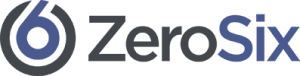Are you a new renter and just getting the hang of using our service? Fear not, here are some common questions to help you get up and running.
You receive access to your rental machine/s at the booking start date. This can be immediate if you are using our API or at the pre-selected hour of your choice if you are using our web UI.
In both cases, you will receive your ID file via email to your account email. For those using our API you will also be granted access via our responses (just give it up to 1 min for the instance to start up).
This is a non-exhaustive list of frameworks as we may add new ones (and forget to update this section of our site)
PyTorch, TensorFlow, Nimpy, Scipy, Pandas, Matplotlib, and Scikit-learn. We also support Docker & Nvidia-Docker for container deployment.
You can connect to the rental instance via ssh. You will get an ID file, port number and IP address either by email and/or by API response. This will include your port number, your host machine IP address and the ID File.
For instance…
ssh -i [ID FILE GOES HERE] -p [PORT NUMBER] renter@[IPADDRESS GOES HERE]
Linux or MacOSX: chmod 400 [ID FILE NAME]
Windows 10: You have to use the GUI to ensure that your USER is the only one that hass access for READ permissions. All other users and groups must be removed. Right click file to open properties. Then click on security tab. Click ‘Advanced’ in the security tab. Click ‘Disable Inheritance’. Click ‘Apply’. Click on the Edit button next to ‘To change permissions, click Edit’. Click Add. Enter your windows user name. Click Ok. Make sure only read is selected under the Allow column. Click apply.
You may use any file transfer service that supports SSH with ID file-based authentication. Internally we prefer using a terminal and SCP.
Example:
scp -i [[IDFILE]] -P [[PORTNUMBER]] [[YOURFILEPATHHERE]] [[USERNAME@HOST]]:/home/renter/)
Computers are wiped and cleared of RAM and SSD storage after every rental. Please save all data to your local resource or make prearrangements prior to the end of your rental. Running out of time? Send us a note ASAP.